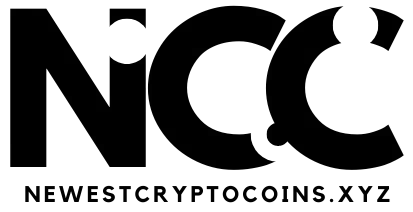Converting images into PDF files is practical if you want to merge several images into one PDF or save a single image professionally. Whether for printing, sending, or archiving — the PDF format is versatile and is particularly suitable for preserving images in high quality. In this article, we will show you how to quickly convert JPG, PNG, and other image formats to PDF.
How can I convert an image to PDF?
Windows and macOS already offer integrated on-board tools with which you can convert images to PDF without installing additional software.
This is how it works with Windows’ on-board tools:
Open the desired image in Microsoft Edge.
Select “Print” in the menu bar and “Save as PDF” or “Microsoft Print to PDF” as the printer.
Click on “Print” and enter the storage location for the PDF.
The print function in the browser allows you to save images as PDFs.
Foundry
And this is how it works on macOS:
On macOS, the quickest way to convert is via the context menu:
Right-click on the image file.
Select “Quick actions” in the menu field and then “Create PDF.”
Alternatively, open the image with the Preview app and click on File > Export as PDF.
Convert JPG to PDF free of charge with third-party tools
In addition to the on-board tools of your operating system, you can save a JPG image or other common image formats as a PDF using any standard image editing program. Good free software is, for example, GIMP or Paint.net. The process always follows the same procedure:
Open the image in the appropriate software.
Select File > Export as and choose the PDF format.
Save the file to a location of your choice.
Convert an image to PDF with web tools such as Canva
Online tools such as Canva or the Adobe Acrobat converter make it particularly easy to convert images without loss. You can convert PNG to PDF, convert JPG to PDF, and much more — all with just a few clicks and without costly subscriptions. Here’s how it works:
Open the relevant website, such as Canva or tools like PDF24 and PDF Converter.
Upload the image and select the desired quality.
Export the file as a PDF.
Web tools such as PDF24 are a great way to convert images to PDF – free of charge, of course.
Foundry
Combine several images to PDF
Do you have several images and want to save them as a single PDF? Web tools such as Canva or PDF24 can also help with this, proceed as follows:
Open the program or the website.
Upload all the images you want and organize them in the correct order.
Save the images as a merged PDF.
Note: You should only use Canva in this case if the images have the same size format or if you want to edit the images additionally. Online converters are faster for simple merging.
How can I convert an image to PDF on my mobile phone?
You can also easily convert images to PDF files on your mobile phone. Modern smartphones already offer this function as standard. On Android devices, for example, you can use the “Print” function, similar to Windows, to save an image as a PDF. To do this, select the relevant photo in your photo app, tap on “Share” and then on “Print.” Instead of selecting a printer, tap the “Save as PDF” or “Create PDF” option.
This works in the same way on the iPhone. Open the image in the Photos app and tap “Print.” Instead of printing, you can now save the image as a PDF and then share it or save it to your iCloud.
Note: Alternatively, there are many free apps such as “Image to PDF” (Android) or “Photos to PDF Converter” (iOS) that do the same.
When and why should you convert an image to PDF?
PDF files offer many advantages over image formats such as JPG or PNG:
PDFs are ideal for printing as they retain the layout and image quality.
They are widely used and easily readable on almost all platforms.
PDF files support multiple pages, so you can combine several images into one document.
Unlike images such as JPG, PDFs are not compressed, which increases the quality.
What is the difference between PDF and JPG?
The biggest difference between PDF and JPG lies in their use and compression. While JPG is ideal for photos and graphics with lossy compression, a PDF always remains in its original layout and saves text, images, and graphics in high quality without loss. This is why PDF files are often used for documents, reports, or presentations.
Which image formats can I convert to PDF?
Most common image formats can be easily converted to PDF, including
JPG/JPEG
PNG
GIF
BMP
HEIC
WEBP
TIFF
Is the conversion from image to PDF lossless?
Yes, the conversion from image to PDF is generally lossless, as PDFs are copies of the original files. Just as with vector graphics, the image quality is retained as no compression is applied. This means that the image does not lose any sharpness or detail when it is converted to PDF format.