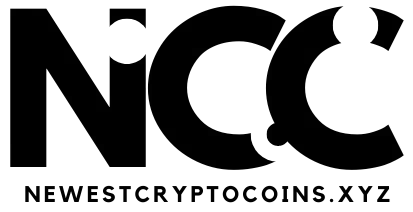In recent years, users have repeatedly reported that “Windows Security” no longer starts. As Windows virus protection is also included here, this error should be rectified as quickly as possible. Test via Windows logo > All > Windows security whether the tool starts for you. If not, these four steps should help:
1.Restart Windows: The classic troubleshooting method also comes first here.
2. Check for updates: Start the process via Windows logo > Settings > Windows Update > Check for updates. If updates are available, they will be installed automatically.
3. Check third-party antivirus software: If you are not using Windows Defender as an antivirus program, but are using other software, then deactivate it temporarily and check whether Windows Security starts now. If this is the case, uninstalling and reinstalling the other antivirus software may solve the problem.
The sfc command checks all Windows system files and repairs damaged files automatically. Among other things, this can solve the problem of “Windows Security” not starting.
IDG
4. Repair the Windows services: If this doesn’t work either, check the Windows system files. Enter cmd in the Windows search and select Command Prompt > Open as administrator. Enter the following command in the new window: sfc /scannow
If the command reports an error, then enter this line: Dism /Online /Cleanup-Image /ScanHealth
The Dism command uses the “/Scan Health” option to check the locally saved Windows image. If you receive a message that the component store can be repaired, execute this command: DISM /Online /Cleanup-Image /RestoreHealth
5. Reset: If all measures have failed, you must reset Windows. You can find instructions in our article: “Why you should reset your Windows PC every year.”